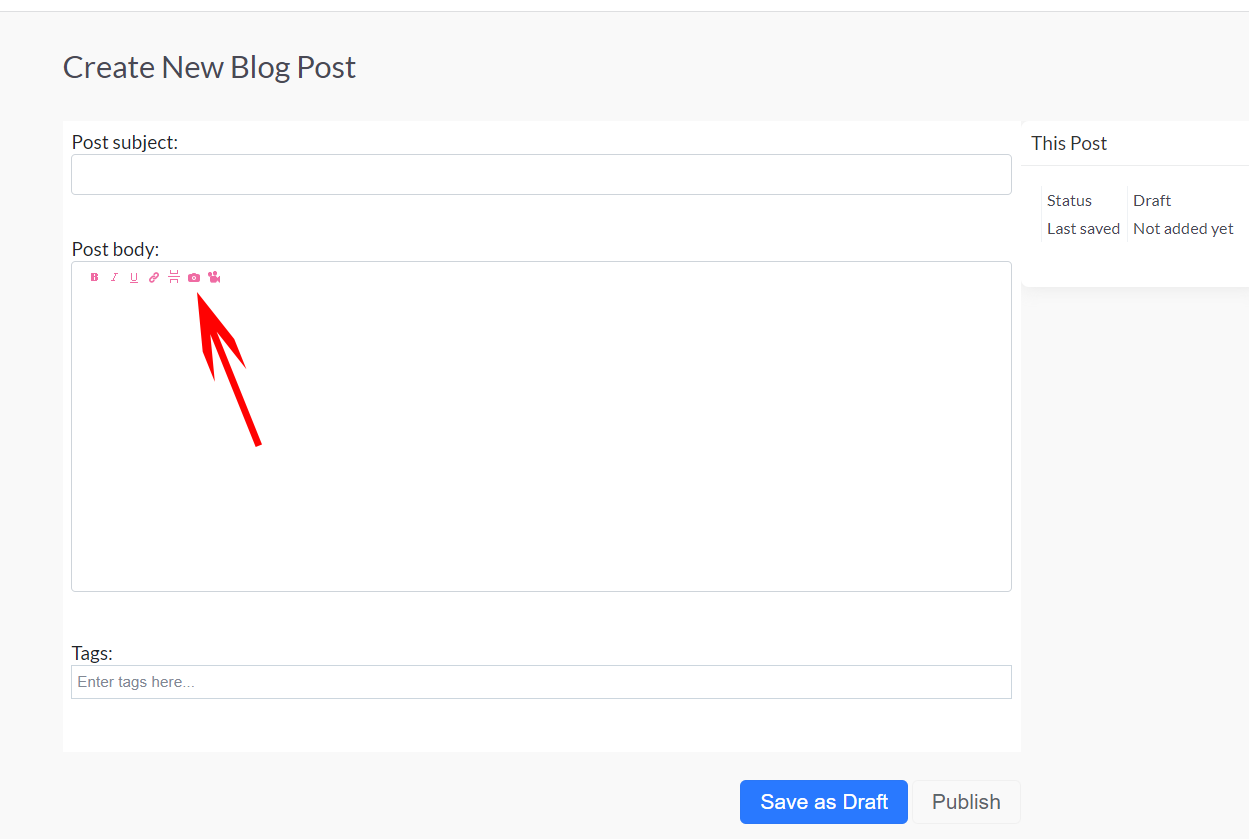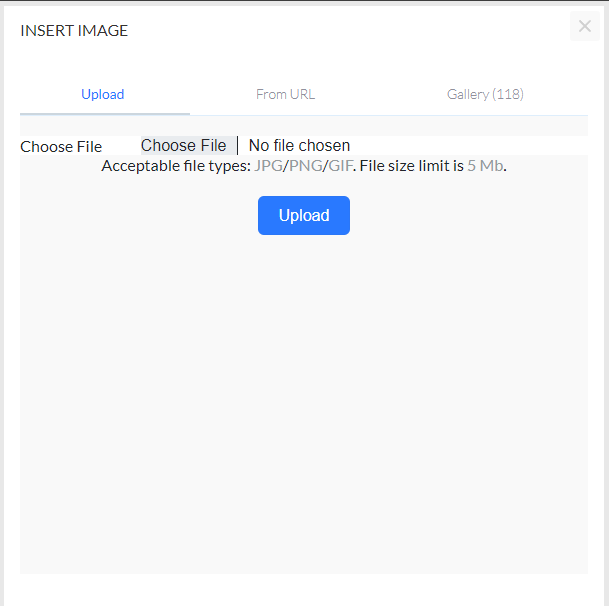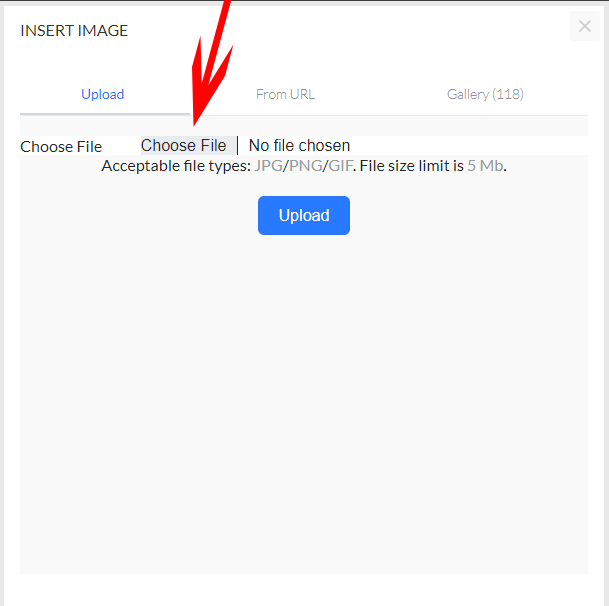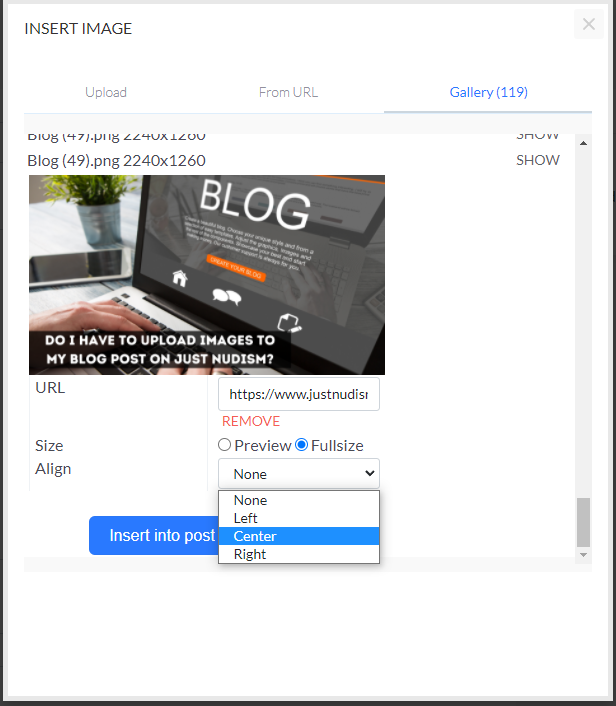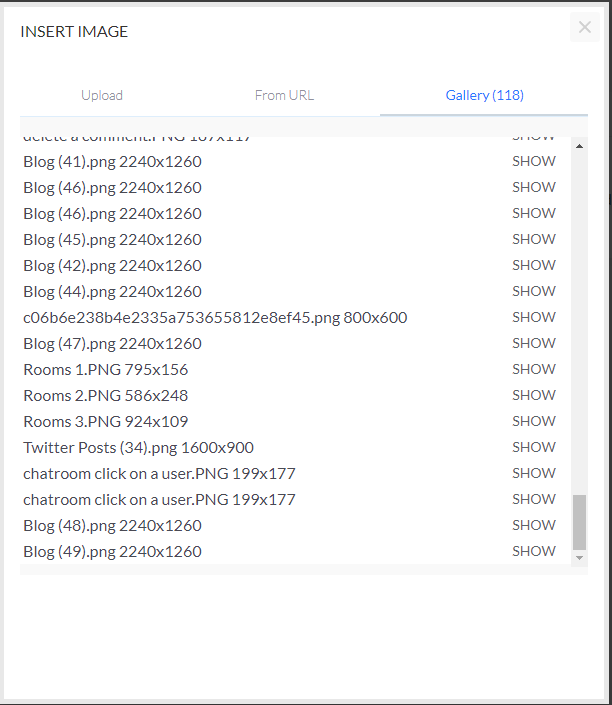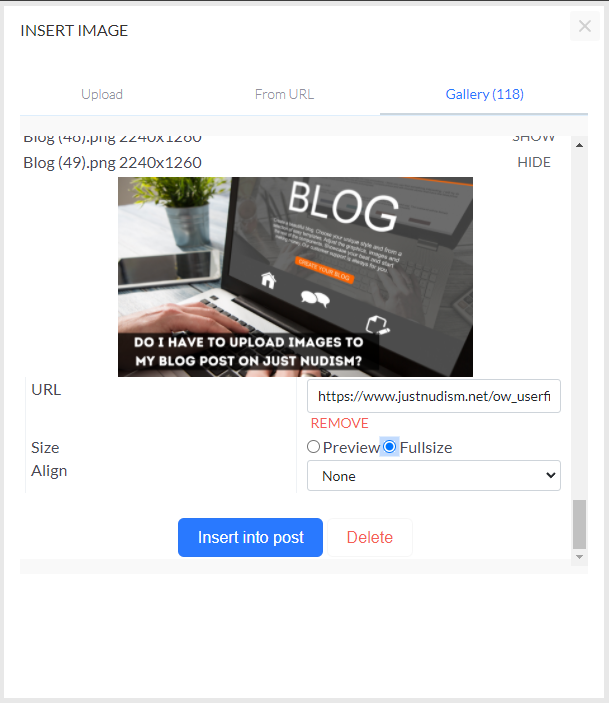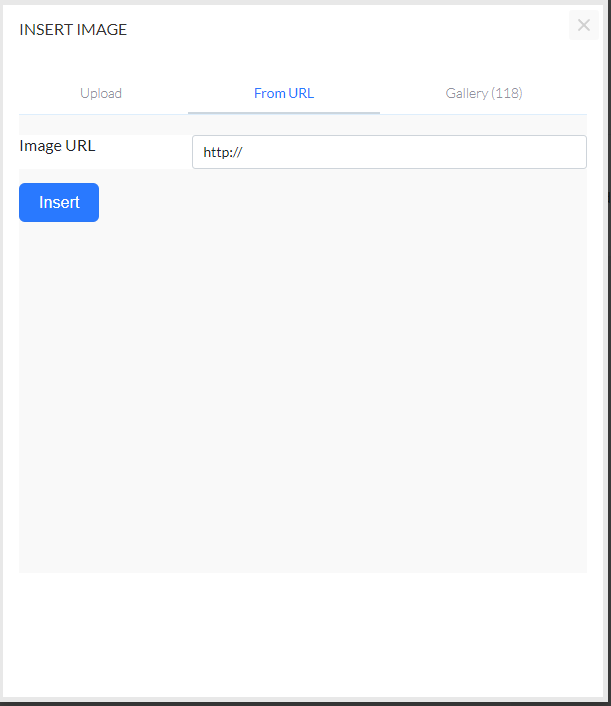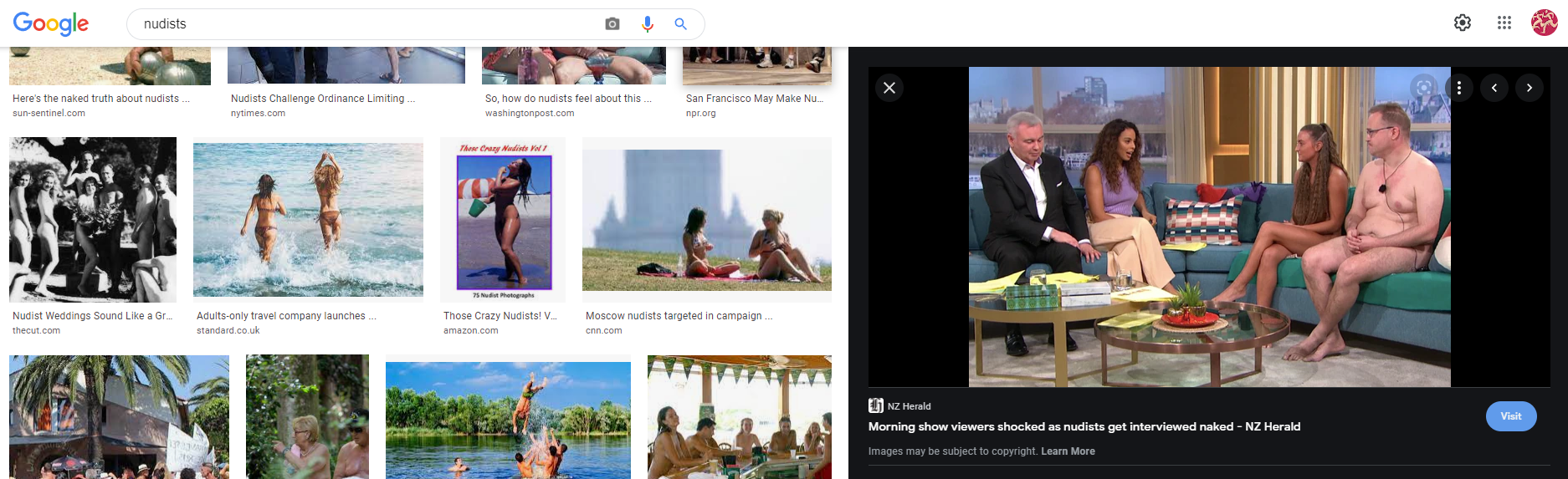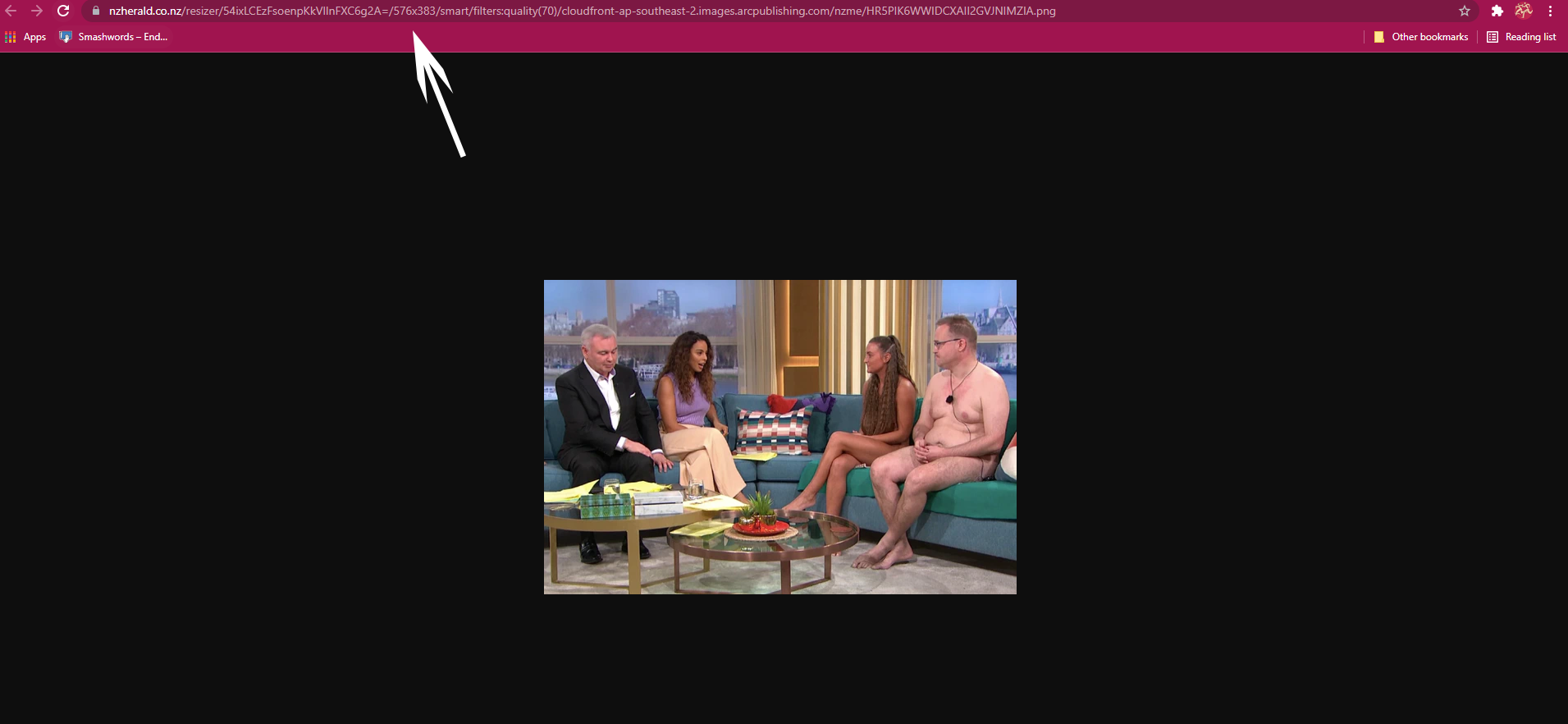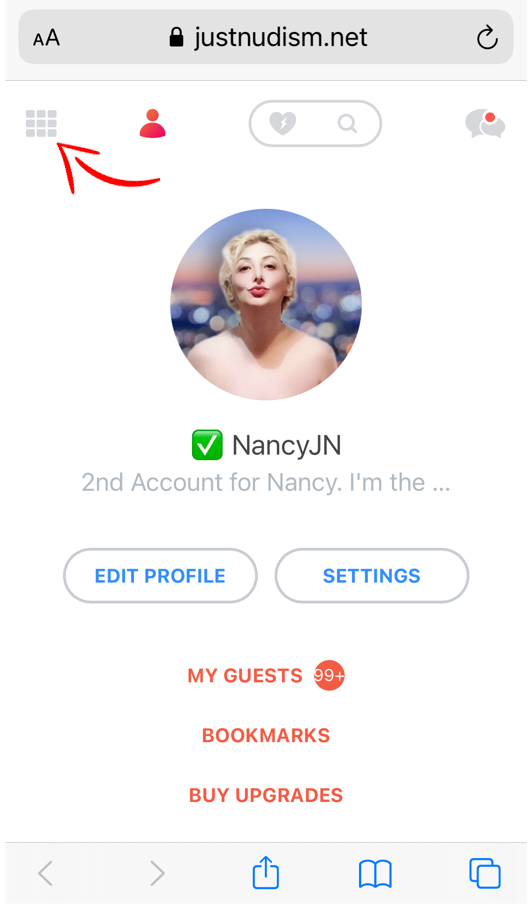If your webcam is not working on Just Nudism’s Chatroom, there are basic
ways to diagnose and solve the issue. However, if you don’t have a good knowledge
with the computers, we always recommend consulting an expert.
Causes of a Webcam Not Working
A non-working webcam may be due to:
- Malfunctioning
hardware.
- Missing or
outdated drivers
- Issues with
your privacy settings.
- Problems
with your antivirus software.
- Issues with
your VPN.
- Issues with
your internet connection.
How to Fix a Webcam Not Working - Check if your system is blocking the pop-up
screens on Just Nudism. (PLEASE MAKE SURE TO ALLOW POP-UPS FOR JUST NUDISM ONLY NOT FROM ALL OTHER SITES.)
- Add Just
Nudism https://justnudism.net to your trusted sites on your browser settings.
- Check your
internet connection speed.
- Check your
VPN settings and make sure the VPN is stable.
- Check your
antivirus settings. Antivirus
software can occasionally interfere with webcams. Investigate the software
settings to see if your antivirus prevents your camera from launching on Just
Nudism.
- Plug the
webcam into a different computer. If you're using an external camera, plug it
into another device to make sure it works. If you have problems with it on
several computers, the problem is with the webcam.
- Check the device connection. Jiggling
the cable or unplugging and plugging it back in can sometimes fix the problem.
- Check the USB port. Connection problems can
occur on the computer's end. Plug something else into the USB port to rule out
a faulty or mis-mapped port.
- Make sure the correct device is
enabled. If you have a built-in camera and an external webcam plugged in,
applications can get confused about which one to use. Check the application's
settings and find the option to select your preferred device.
- Update the webcam drivers. If the webcam
driver is out of date, it may not work properly.
- Change your webcam system
settings. There may be a system setting that interferes with the function of
the webcam.
- Change your browser.
- If All the steps above didn’t work please consult
a tech.
Here are some external useful links as well to help you with some of the steps we suggested above:



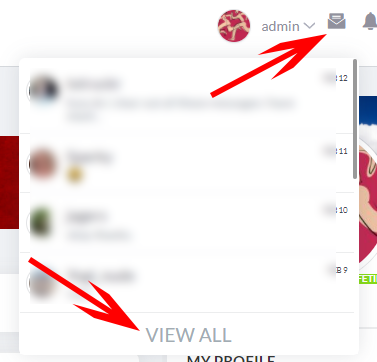
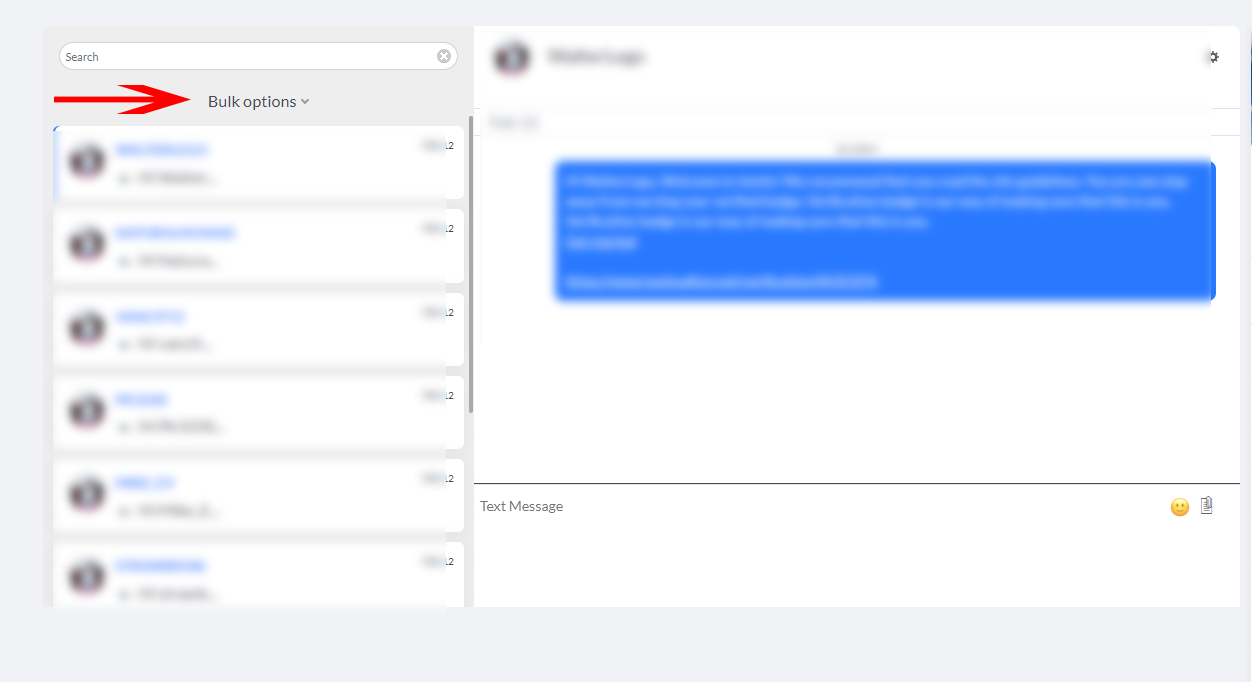
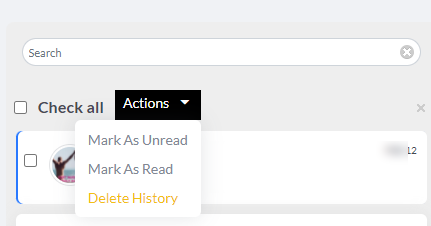
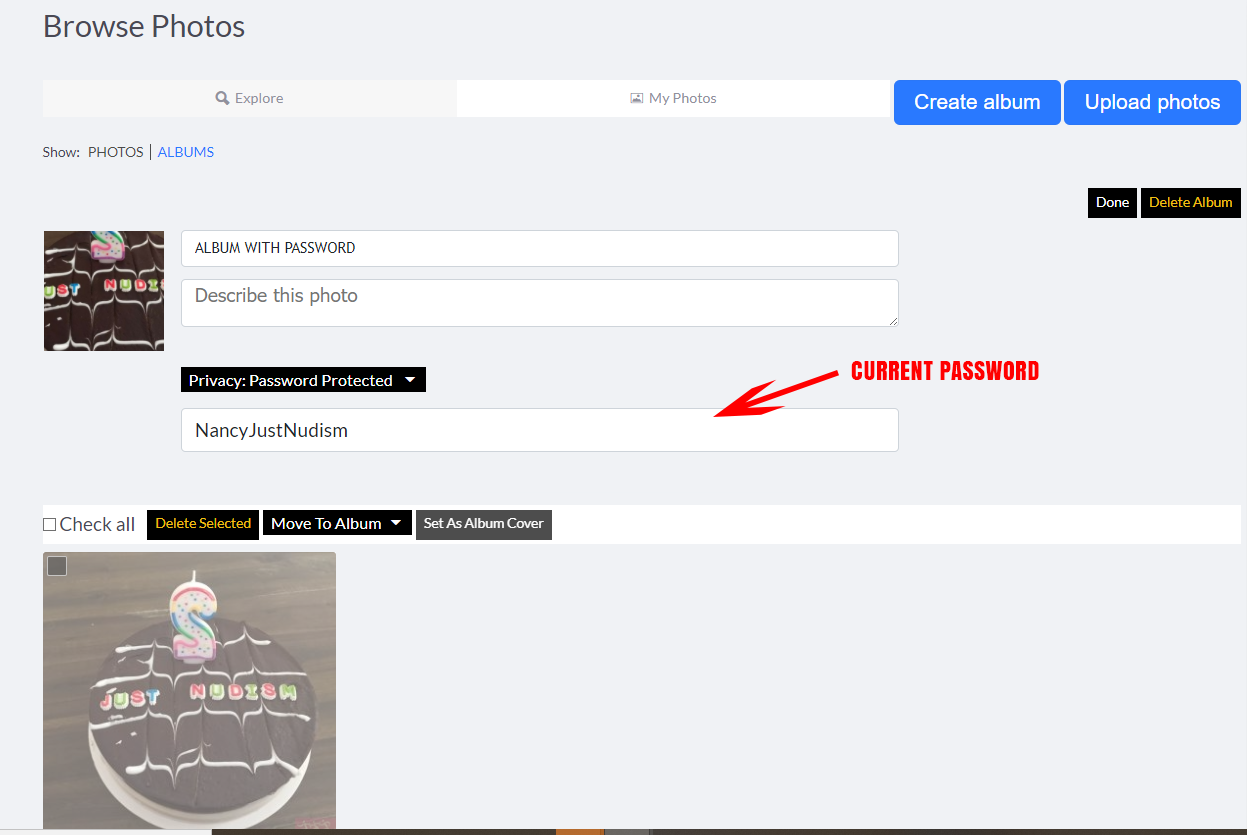
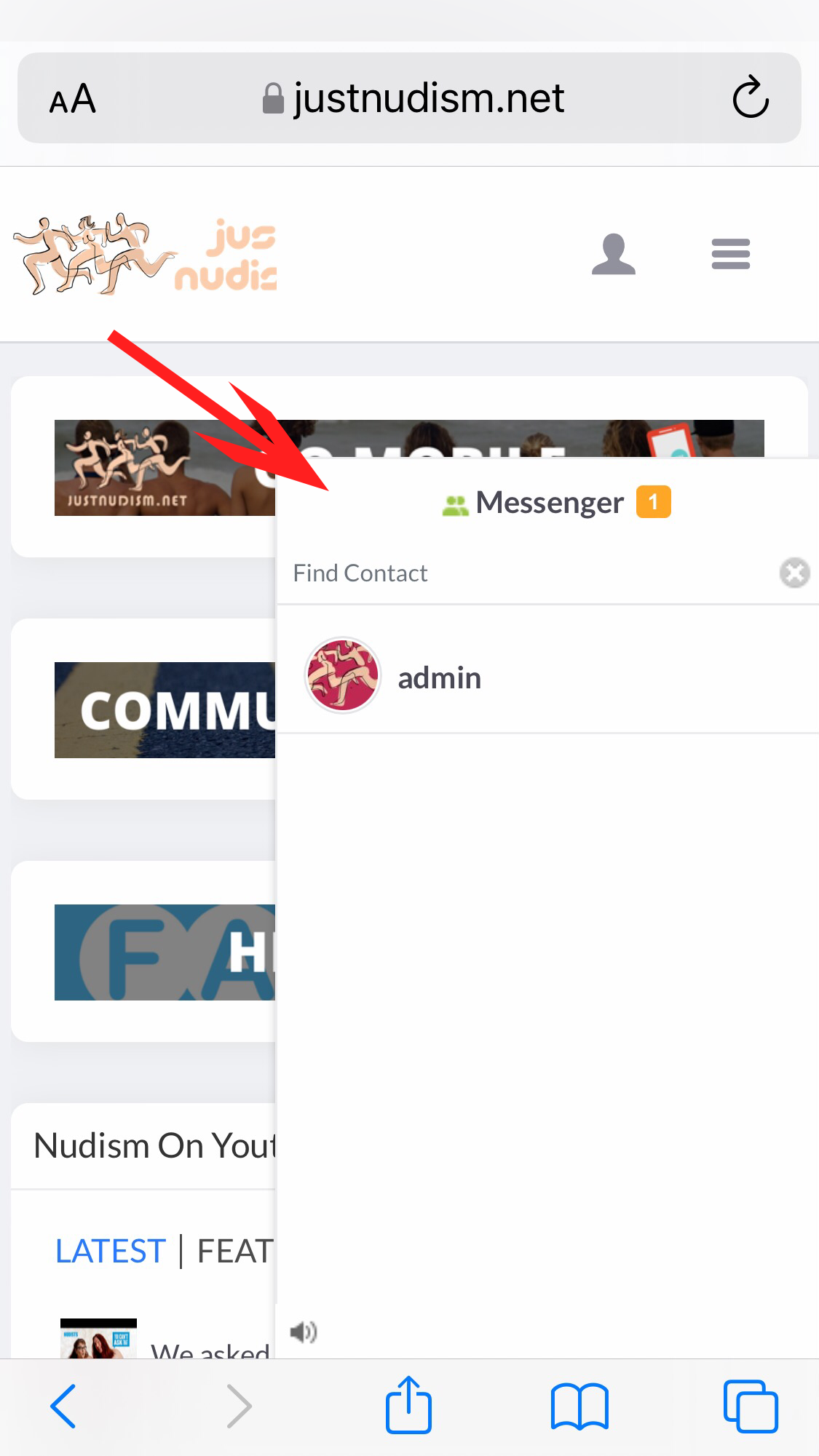
.png)
.png)
.png)